Show your company pride with
DOMA Social Media Resources
At DOMA we are excited to share what we do. We are sometimes known as “one of the greatest companies you’ve never heard of” and it’s time to change that. Show your DOMA pride by downloading and applying these social media graphics provided by DOMA Driven. The gallery currently contains Desktop Backgrounds, Linkedin Banners, and Facebook Covers. Click the button below to view the gallery and download the files.
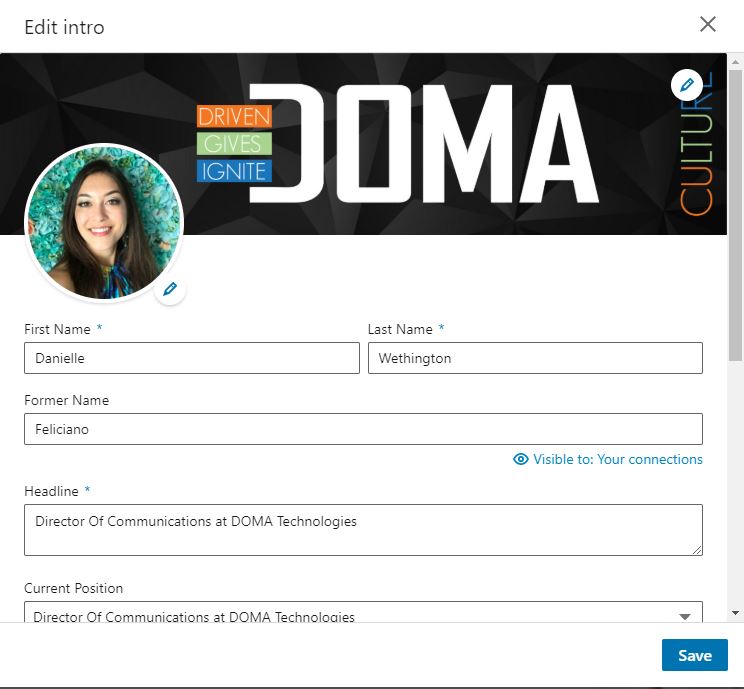
Linkedin Banners
How to Add a Linkedin Banner
To Apply a Linked in Banner, simply login to your Linked in Profile and click the Pencil Icon beneath your current banner to edit your profile. From there you can change both your profile picture and your banner graphic by clicking the pencil icon for each item. Click save and you’re all set. These Banners are pre-sized for a perfect fit.
Microsoft Teams
Click the ellipses at the top of your window (…). Then select background filter/settings. Click “Add New” and select your chosen background. After you click ok, it will appear at the bottom of your options to the right. Scroll down to select the background you just uploaded and hit “Apply”
*Note: the background will be mirrored in the little preview at the bottom, but other people will see it correctly
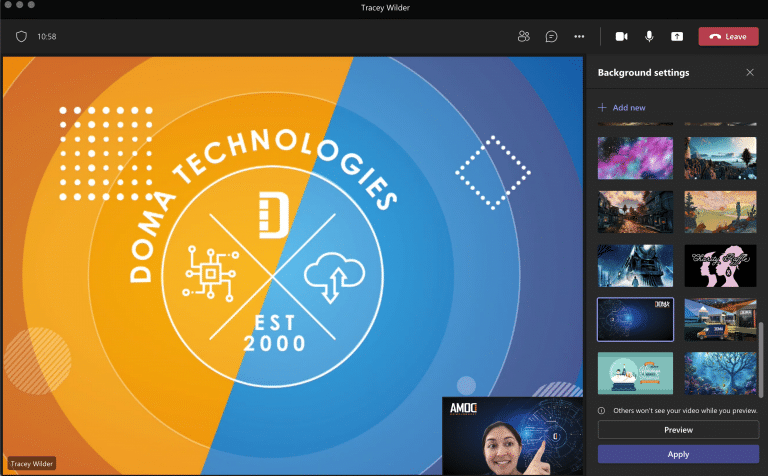
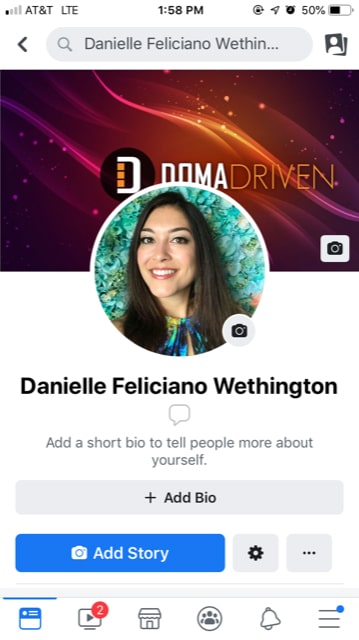
Using Your Phone
——
Changing your Facebook Cover using a Mobile Device
If you do not have access to a PC, you can easily change your cover banner from your mobile phone. Navigate to DOMA’s Facebook Album Page to see the album with the banners. Select the one you like, click on it, and save it to your phone. Then go to your main Facebook page and using the camera icon swap out your banner with the newly save image in your phone’s photo album.
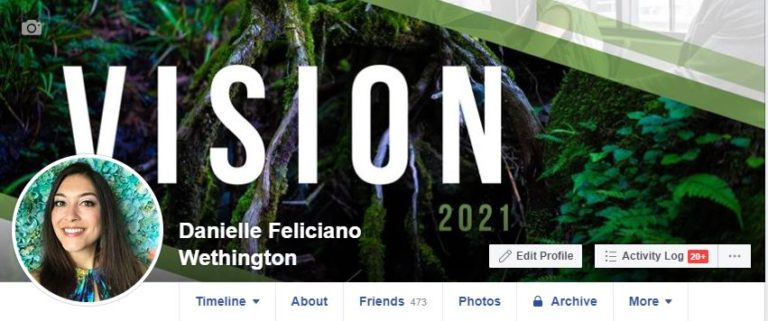
Facebook Covers
To change your Facebook Cover log into your Facebook and navigate to your main page. Click the camera icon in the top left and select Upload Photo. Then choose the new banner you’d like to upload, adjust its placement, and “click save changes”.